What Happens When AI has Read Everything
The AI systems have read, analyzed, and digested the entire collective knowledge of humanity. What happens when AI has read everything?

Learn how to set up a Minecraft server for you and your friends. This guide will show you how to set up a server on a Windows or Mac computer or Mac Book.
Minecraft is a popular video game that allows players to create their worlds and embark on exciting adventures with friends. However, to truly enjoy the game to the fullest, one must make their own Minecraft server. A server allows players to connect quickly and play together in the same world. If you want to create a Minecraft server for friends, it's easier than you might think.
You can run your server quickly with a few simple steps. This article will walk you through creating a Minecraft server for friends. Whether you're a seasoned Minecraft player or a beginner, this guide is designed to help you get your server up and running quickly and easily. So, read on to learn how to create a Minecraft server for friends!
[[Bullets:]]
- Minecraft is a popular video game that allows players to create their worlds and embark on exciting adventures with friends.
- To truly enjoy the game to the fullest, one must create their own Minecraft server.
- With a few simple steps, your server can be up and running quickly.
- This guide is designed to help you get your server up and running quickly and easily.
Table of contents [Show]
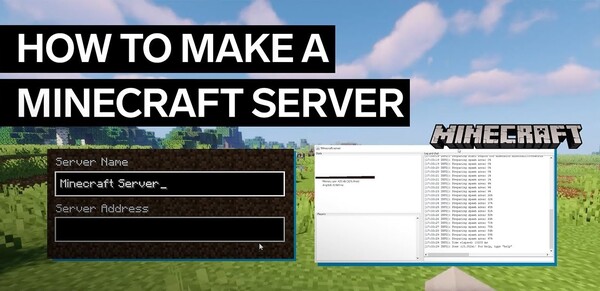
Setting up a Minecraft server can bring many benefits. First and foremost, it allows players to customize their gaming experience. They can choose the mods and add-ons they want to use and create their own rules for the game. This opens up a new world of possibilities, making the game more exciting and engaging. Additionally, running a server can build a strong community of players who can collaborate, share their creations, and work together to achieve goals. It can also contribute to developing essential skills like teamwork, leadership, and problem-solving.
For those interested in entrepreneurship, setting up and managing a Minecraft server can be a great way to gain experience in running a small business and can even generate income through donations or advertisements. Setting up a Minecraft server is a great way to enhance the gaming experience, build a community, and gain valuable skills and knowledge.
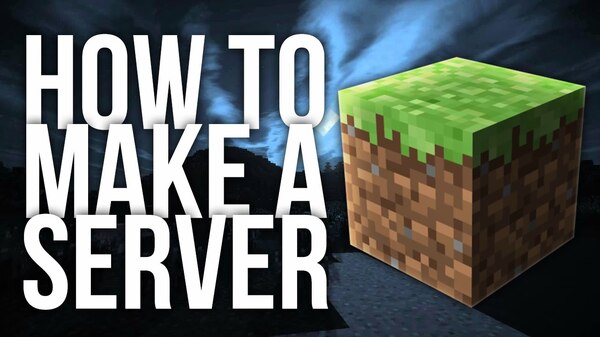
Creating a Minecraft server for friends is a great way to spend quality time with pals while enjoying one of the most popular video games in the world. Minecraft remains a popular game among players of all ages, and it is a great way to chat and socialize with friends while building, crafting, and exploring virtual worlds together. By creating your own Minecraft server, you can ensure a safe and secure environment for your friends to play in, where you can set your own rules, install mods and plugins, and generally tailor the game to your preferences.
Setting up a Minecraft server is relatively easy and can be done in simple steps. You need to choose a hosting provider, select an ideal location for your server, install the necessary software and plugins, and customize the settings to fit your needs. Once the server is up and running, invite your friends and create memories in Minecraft.
To create a Minecraft Server for Friends, you will need to follow these steps:
1. Download the Minecraft Server Software: Go to the official Minecraft website and download the server software for your operating system.
2. Install the Minecraft Server: Once the software has been downloaded, follow the installation process to install and set up your Minecraft server.
3. Configure the Server: Open the server properties file and configure the server settings according to your preference. This includes things like game modes, difficulty levels, and more.
4. Invite Friends to the Server: Share the IP address of your server and permit your friends to join the server. Ensure that the server is up and running before sharing the IP address.
5. Play with Friends on the Server: You and your friends can now log in to the server and start playing Minecraft together. Remember to follow the server rules and have fun!
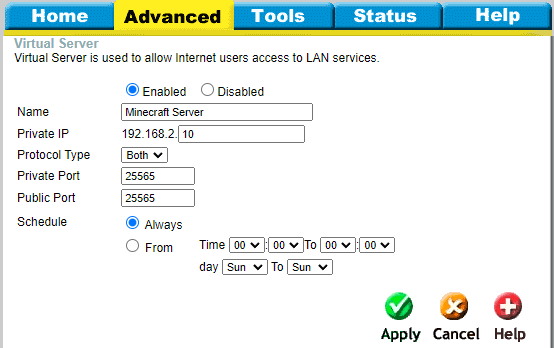
Port forwarding redirects network traffic from a specific port on your router to a particular port on your Minecraft server. This enables other players to connect to your Minecraft server outside your local network.
To set up port forwarding for a Minecraft server, follow these steps:
1. Find your router's IP address.
2. Log in to your router's configuration page by entering your router's IP address in your web browser.
3. Once logged in, find the port forwarding or virtual server settings on your router's configuration page. This setting may be under different names depending on your router manufacturer.
4. Add a new port forwarding rule for your Minecraft server by specifying the port number used by your Minecraft server (the default port number is 25565).
5. Specify the IP address of your Minecraft server computer as the IP address of the device you want to forward the port.
6. Save the settings and restart your router to apply the changes.
7. Finally, inform other players outside the network of your public IP address (which can be found by searching "what is my IP" on Google), along with the port number used by your Minecraft server.
It is important to note that port forwarding can be risky if not done correctly. Only forward the ports necessary for your Minecraft server, and use strong passwords for your server and router to prevent unauthorized access.
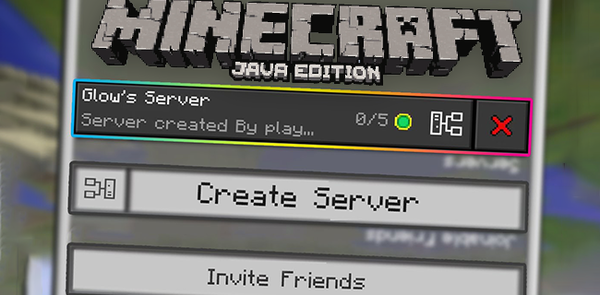
Step 1: Choose a server hosting platform
Various server hosting platforms are available such as Minecraft Realms, MCProHosting, CubedHost, Shockbyte, and more.
Step 2: Choose a server type
There are two main types of servers in Minecraft: survival and creative. Survival is the most popular server type, as players join together in a world and work together to survive. In contrast, creative servers give players unlimited resources to build whatever they want.
Step 3: Install the server software
Follow the instructions provided by your hosting platform to install the server software on the hosted server.
Step 4: Configure server settings
Customize the server settings, such as the maximum number of players, difficulty levels, game mode, player permissions, and more.
Step 5: Install plugins and mods
Install plugins and mods to enhance the gameplay experience, add new features, and improve server performance. Popular plugins include Essentials, WorldGuard, and Factions, and the most popular mods include OptiFine, Biomes O' Plenty, and More Player Models.
Step 6: Set up server rules
Create a clear set of rules for your server and enforce them to ensure a safe and enjoyable multiplayer experience for all players.
Step 7: Promote your server
Advertise your server on websites and forums such as Planet Minecraft and Minecraft Forums to attract new
players.
Step 8: Maintain and update the server
Regularly maintain and update the server software, plugins, and mods to ensure the server runs smoothly and without errors.
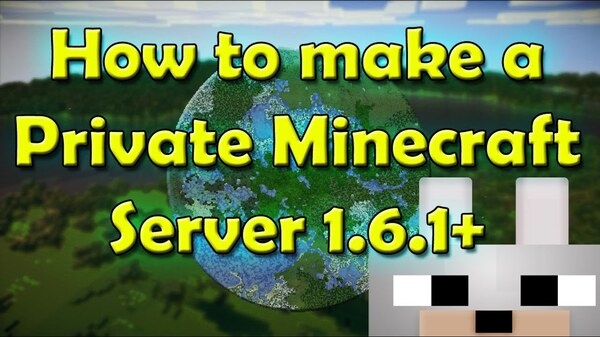
To create a Minecraft multiplayer for private servers, follow these steps:
1. Set up a dedicated server: Before playing Minecraft with others, you must set up a server. You can use a reliable hosting service or set up your own on a spare computer or a cloud-based platform like AWS or Google Cloud.
2. Configure your server: You must configure it to your preferences once set up. This includes setting up access controls and adjusting server settings like game mode, difficulty level, spawn rate, etc.
3. Install plugins and mods: Minecraft has a robust modding community, allowing you to install custom plugins, mods, and texture packs to customize your experience. Choose the ones relevant to your server type.
4. Invite your friends: Now that your server is set up, you can invite your friends to join. Share your server IP with them; they can participate by connecting to your server in Minecraft.
5. Set up rules and guidelines: To ensure everyone has fun on your server, set up rules and guidelines that your players need to follow. You should include no grieving, respect for other players, and no cheating.
6. Monitor and manage your server: Finally, keep an eye on your server to ensure things are running smoothly. You must manage server resources, address player complaints, and update plugins and mods.
Following these steps, you can create a Minecraft multiplayer experience for you and your friends on a private server with complete control over your gaming environment.

Did this article help you? We hope so! Our goal is to provide informative and helpful content relevant to our readers. We constantly work to improve our themes and welcome feedback or suggestions. If you found this helpful article, please share it with others who may benefit. Thank you for taking the time to read our content, and we hope to continue providing valuable information to our audience.
The advantages of setting up a Minecraft server are numerous. It primarily enables users to personalize their gaming experience. They can design their game rules and select the mods and add-ons they want to utilize. This expands the game's options and adds to its excitement and appeal. Additionally, hosting a server may create a vibrant community of people who can communicate, exchange ideas, and cooperate to accomplish objectives. Additionally, it can help develop critical abilities like leadership, problem-solving, and teamwork.
Setting up and running a Minecraft server can be an excellent method for those interested in entrepreneurship to obtain experience managing a small business and can even bring in money through donations or adverts. Setting
The price of a private Minecraft server can vary depending on the hosting provider, server size, and subscription duration. Some hosting providers offer plans starting at less than $5 per month, while others may charge up to $50 for customizable options. Researching and comparing prices before choosing a hosting provider is always good. Some providers also offer discounts for longer subscriptions or provide free trial periods for their services. Overall, the cost of a private Minecraft server remains relatively affordable for players looking for a more personalized gaming experience.
A Minecraft Realm is an official online multiplayer server provided by Mojang, the creator of Minecraft. The cost of a Realm varies depending on the type and length of the subscription. A recurring monthly subscription costs $7.99 monthly, while a regular three-month subscription costs $19.99 every three months. Alternatively, users can purchase a one-time fee of $26.95 for a 30-day subscription period. The cost of a Minecraft Realm may seem steep. Still, the monthly fee allows players to have a customizable multiplayer experience, with the ability to invite friends and access exclusive marketplace content.
Several possible solutions exist if you encounter the "This server responded with an invalid server key" error on your computer. First, clear your browser's cache and cookies and try reloading the page. If that doesn't work, try updating your browser to the latest version or using a different browser altogether. If the error persists, it may be caused by an issue with your internet connection or firewall settings, so check your network settings or contact your internet service provider for further assistance. Additionally, ensure the website you are trying to access is secure and has a valid SSL certificate.
If you encounter the "You Are Not Whitelisted On This Server" error message, the first thing to check is if you have been added to the server's allowlist. If not, contact the server administrator and ask to be added. If you have been added, make sure you are using the correct username and Minecraft version. Double-check the server's allowlist, as there may be spelling errors or outdated information causing the issue. Logging out and back in or restarting your Minecraft game could also solve the problem. If none of these solutions work, consider finding a different server to play on.
"Without even waiting," the dormouse shook its head impatiently after a minute or two.
The AI systems have read, analyzed, and digested the entire collective knowledge of humanity. What happens when AI has read everything?
If you want to withdraw your Coinbase account to your PayPal account, you've come to the right place. Follow these simple steps, and you'll have your money quickly.
Don't know how to make text move in CapCut? Check out this quick and easy guide that will show you how to make your text move in CapCut in no time!


