What Happens When AI has Read Everything
The AI systems have read, analyzed, and digested the entire collective knowledge of humanity. What happens when AI has read everything?

Follow these simple steps to delete your YouTube channel. If you're sure you want to delete your channel, you can follow these steps.
Ever looked at your YouTube channel and realized it was not quite what you wanted it to be? Don't worry; we've all been there! Deleting a YouTube channel is easy and straightforward – so let's look at how to do it and get back to being the YouTuber of your dreams. You can also download any video from youtube through url paste.
Table of contents [Show]
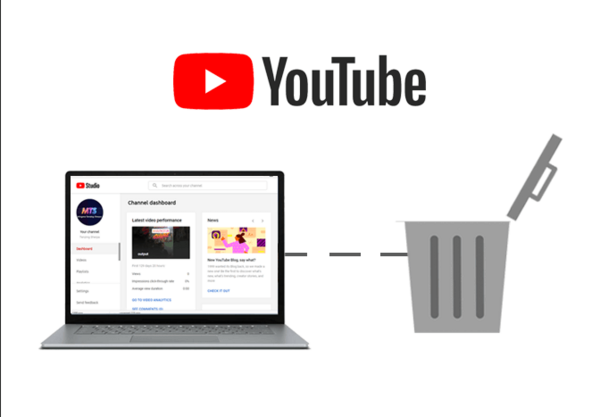
Are you looking for a way to delete your YouTube channel? Deleting your account is easy but irreversible, so it's essential to consider your actions before starting the process. This guide will provide in overview of what deleting a YouTube channel entails and how to permanently remove your account if you've decided this is the best course of action.
It is also important to note that YouTube does not offer any option to restore a deleted account. Since YouTube accounts are connected to other Google services such as Gmail, Calendar, Google Plus, and so on, it is essential to back up or transfer any information stored in these services before deleting the entire channel. Make sure your data is safely stored and accessible before proceeding with deletion.
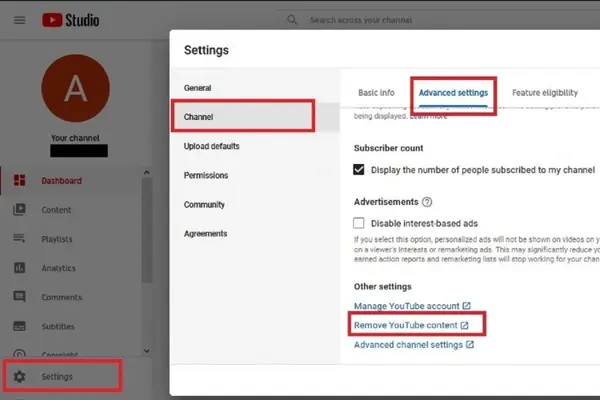
There are several reasons why someone might desire to delete their YouTube channel. Before deleting your channel, however, consider the consequences and make sure it's the right decision.
If you've decided to go ahead and delete your YouTube channel, here are some common reasons why:
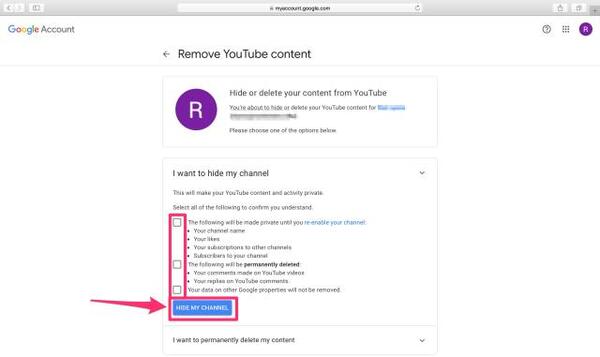
If you're ready to delete your YouTube channel, you need to follow a some simple steps. Before doing anything else, ensure that you have archived all your channels' videos, saved all the essential information associated with your account, and have copies of these materials on a flash drive of another external device.
Once that's out of the way, deleting a channel is quick. You will need to be logged into the account you want to delete, then navigate to "Advanced Settings" on your channel's main page. From here, click "Delete Channel." You will be asked if this is sure what you desire to do; follow the instructions provided and answer any prompts. Finally, right at the bottom of this page, there will be an option that says "Delete My Content" – check it and click continue, and that's it – your YouTube channel has been deleted!
Remember: once this action takes effect, it cannot be reversed or undone! Be sure you are 100% certain before continuing with this process.

When you delete your YouTube Channel, all of the content on your channel is permanently removed and cannot be recovered. This includes videos, comments, playlists, descriptions, and other associated metadata. Any videos you have linked to other accounts will remain visible, although the video link to another channel or playlist will be removed.
You will lose access to any additional features and integrations linked to your channel. Your comments, likes, dislikes, and subscriptions are also lost when you delete a YouTube Channel. This includes comments you posted on other people's videos and likes or dislikes that you may have applied. Your username may still be searchable on YouTube, but it will no longer link back to any content or actions taken by the deleted account.
Deleting a channel only removes content from public view on YouTube, so if any uploaded videos were featured on an external website or media source, they remain visible until their respective owners manually remove them. Additionally, some of the data associated with the channel may remain even after deletion and can still be accessible under certain circumstances (e.g., if a video contains copyrighted music).

Deleting your YouTube channel can be done relatively quickly, but if you want to avoid the possibility of accidentally removing your channel, there are some critical steps to follow. Here are few tips to help keep your YouTube channel safe:

Some alternatives may suit your needs if you consider deleting your YouTube channel.
Consider taking a temporary break from YouTube by making your channel and videos private, preventing people from viewing or commenting on your videos. This could be helpful if you want to reset and rethink the direction you want to take for your channel instead of deleting it permanently. In addition, keeping all of your data in place will make it easier if you decide to come back in the future.
Alternatively, you may delete specific videos on your channel, which will allow viewers to access some content without closing down the entire account. This can help create an organized library of content while maintaining an active presence on YouTube. Some users also decide to move their channels entirely to start fresh or shift into new areas of content creation; this option lets you keep all of the benefits associated with subscribers and analytics but gives a sense of renewal for those wanting a complete change within the same platform.
Finally, suppose all else fails, and you are sure that deleting is the best choice for you at this moment in time. In that case, there is always a way to back up essential data on any given video as well as settings-related information by visiting Youtube Studio and downloading them from Your Channel Settings before destroying it, such as My Videos->Videos->for each video click "more" button->Export Video button->selecting desired format file type (.mp4 is High quality). This way, no hard work, and memories will never be gone!
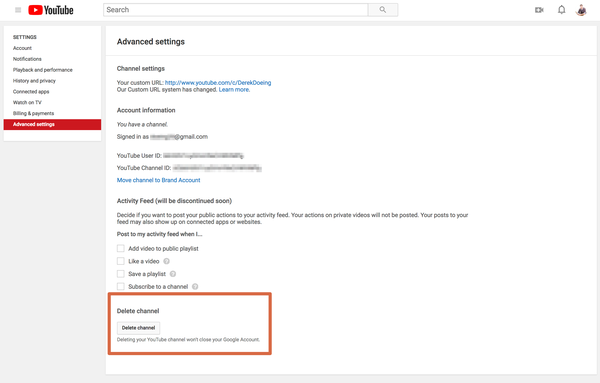
If you've decided to delete your YouTube channel, there are a few things that you should keep in mind. While deleting your channel will remove any content you may have posted, such as videos and comments, some of your data may still be linked to other Google services, including YouTube's search engine.
To make sure that all of your data is removed from YouTube and associated websites and services, it's essential to follow these steps:
We've now gone over what you need to do to delete your YouTube channel. Remember, deleting your YouTube channel is permanent, and you won't be able to recover deleted media. It's a good idea to back up your content before deleting it in case there is any content or material you want in the future.
If you decide that you still want to delete your YouTube channel, be sure to read the terms and conditions of YouTube carefully before proceeding. If you'd like more information about managing your YouTube account and controlling its privacy settings, take some time to review the official Google support pages for more helpful resources.
How do I delete my YouTube channel on app?
The entire account will still be accessible even if you remove your YouTube channel, which also deletes all of your videos, comments, messages, and playlists.
Your content will simply be removed from the YouTube app if "my channel" is deleted. Your account will no longer display the channel name that accompanied your videos and playlists. You can still see and engage with content on the YouTube platform even if you delete your account.
The fight began much sooner than she anticipated after catching and returning the flamingo.
The AI systems have read, analyzed, and digested the entire collective knowledge of humanity. What happens when AI has read everything?
If you want to withdraw your Coinbase account to your PayPal account, you've come to the right place. Follow these simple steps, and you'll have your money quickly.
Don't know how to make text move in CapCut? Check out this quick and easy guide that will show you how to make your text move in CapCut in no time!


