What Happens When AI has Read Everything
The AI systems have read, analyzed, and digested the entire collective knowledge of humanity. What happens when AI has read everything?

If you're trying to share your iPhone's data connection with your computer or other devices, and it keeps disconnecting, here's what you can do to fix it.
If you're having trouble with your iPhone's hotspot connection, the first thing to do is to check if your device is up-to-date. Ensure that your iPhone and its associated apps are updated to their latest versions. If the problem persists, try resetting your network settings. Go to Settings > General > Reset and select "Reset Network Settings." This will reset all of your Wi-Fi, cellular, and VPN settings. If that doesn't work, restart your device and then try reconnecting the hotspot. You can also try turning off Bluetooth and Location Services while using the hotspot, as they can cause interference. Lastly, if all else fails, contact Apple Support for assistance.
Table of contents [Show]
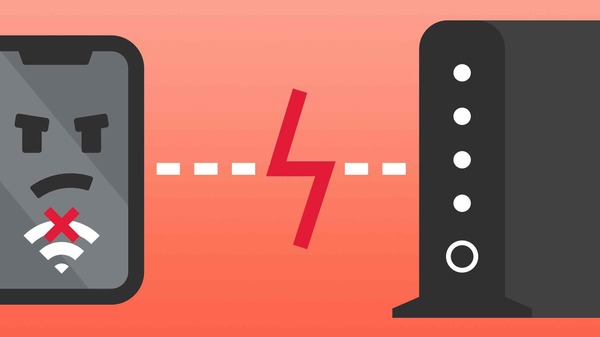
iPhone hotspots can keep disconnecting for many reasons. One of the most common causes is if you are using an outdated version of iOS software. Outdated software can cause various issues, including weak WiFi signals, which may lead to disconnection. Other potential causes include interference from other wireless devices in the area, such as microwaves or baby monitors, your location when using the hotspot, and a weak cellular signal.
To resolve intermittent connection issues, ensure your iPhone is up-to-date with the latest iOS update, and try relocating to an area with better reception. Additionally, if there are any other wireless devices near where you’re using your hotspot, try turning them off to see if it makes a difference in your connection.
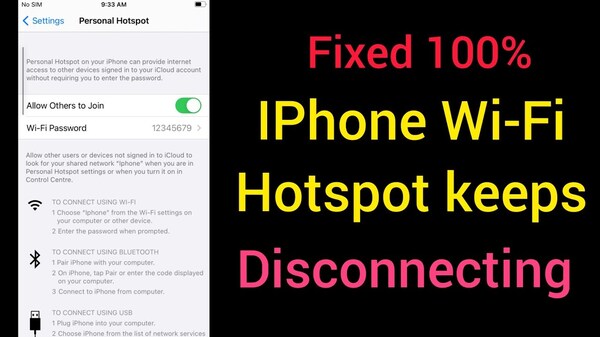
1. Reset Network Settings: Go to> General > Reset > Reset Network Settings. This will erase all your Wi-Fi networks and passwords, so remember them before doing this step.
2. Update Your iPhone Software: Ensure your iPhone runs the latest iOS software. Go to Settings > General > Software Update to check for any updates.
3. Change DNS Server Settings: Open the Wi-Fi settings on your iPhone and tap the “i” icon next to your current Wi-Fi connection. Tap the “DNS” field and enter a different server address, such as 8.8.8.8 or 8.8.4.4 (Google public DNS). Tap “Done” and reconnect to the network to see if this resolves your issue with dropped connections.
4. Check Carrier Coverage: If you're using a cell phone hotspot connection, it's possible that the coverage in your area isn't strong enough for a stable relationship or that other users in the same place are overloading it at peak times of usage (e.g., during rush hour). Try moving around to different locations or switching carriers for better coverage and reliability.
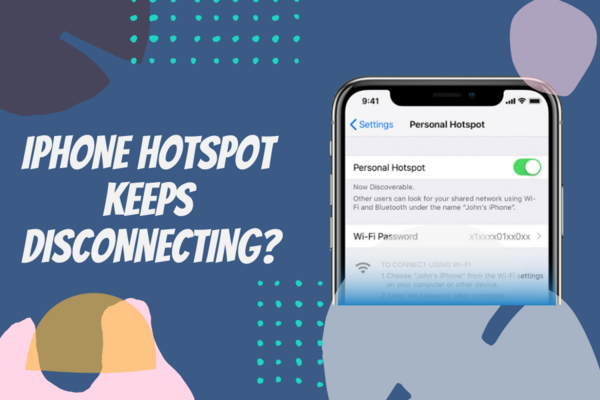
There are various reasons why your iPhone's hotspot may be disconnecting. Some reasons include signal interference, weak Wi-Fi or cellular connection, outdated software, and incorrect settings. To troubleshoot this issue, try rebooting your device and resetting network settings. Additionally, you can try moving closer to a router or cell tower to get a better signal.
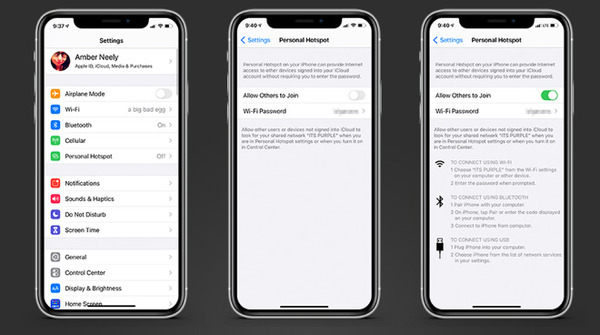
An iPhone Personal Hotspot is a feature that allows users to share their iPhone's internet connection with other devices. It connects the iPhone to the internet via cellular data, allowing other devices to connect and use its cellular data connection as if they were connected directly to the internet. This feature is handy for those who don't have Wi-Fi access or want to connect multiple devices at once.
To enable this feature on an iPhone, go into Settings and select "Personal Hotspot." After allowing it, other nearby devices can join the network using the same password provided during setup. Users can also set up an extra layer of security by creating a Wi-Fi password for their hotspot. Overall, an iPhone Personal Hotspot is an excellent way for users to share their device's internet connection with others easily.
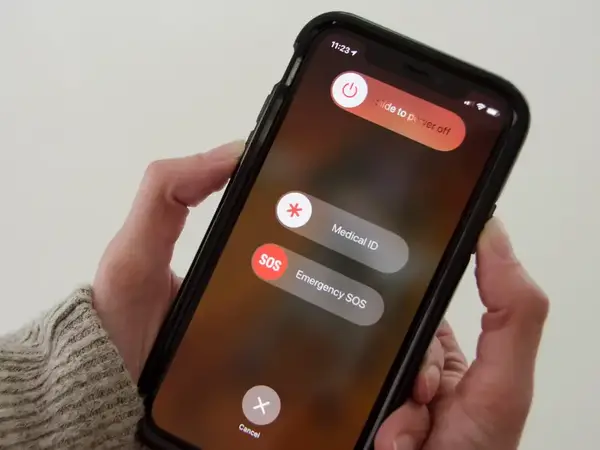
1. Press and hold in the Sleep/Wake button the top of your iPhone until you see in the "slide to power off" slider appear.
2. Slide in the slider to turn off your iPhone.
3. After a few seconds, press in the hold the Sleep/Wake button again until you see the Apple logo, signaling that your iPhone is restarting.
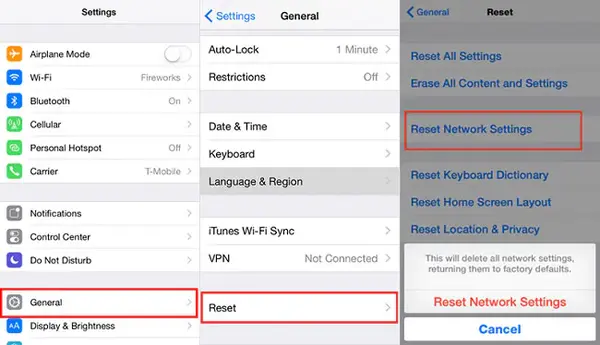
Resetting your network settings is a great way to fix any issues you may be having with connectivity. To reset network settings, go to the Settings app on your device and select General > Reset. Then click Reset Network Settings. This will reset your current network configurations, including Wi-Fi passwords and Bluetooth pairings, so ensure you have these backed up before proceeding.
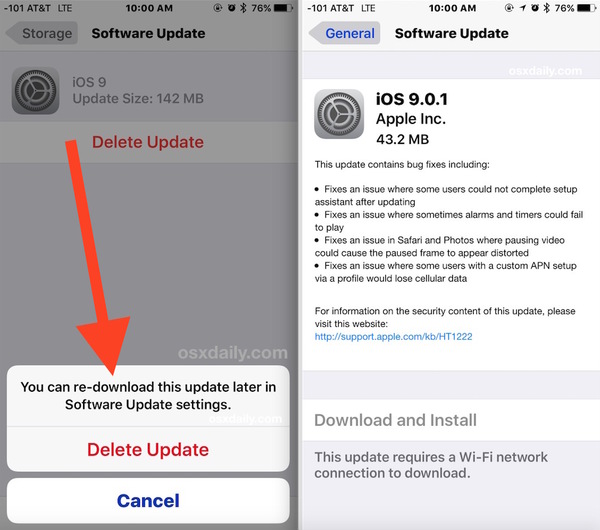
1. Open the Settings app
2. Tap General
3. Tap Software Update
4. A notification about iOS software updates should appear, and you can tap Download and Install to update your device
5. Enter your passcode if prompted, then agree to the Terms and Conditions
6. Let your device complete the update process and restart when done
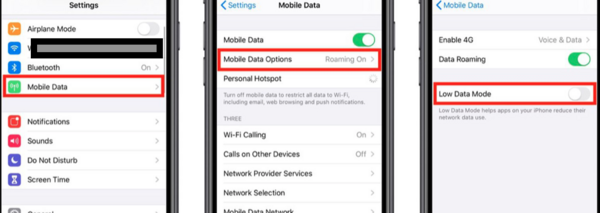
Low Data Mode is a feature on iOS devices that reduces data usage. It can be disabled by turning off the toggle switch in the Settings app under Cellular or by tapping Low Data Mode and disabling it from there.
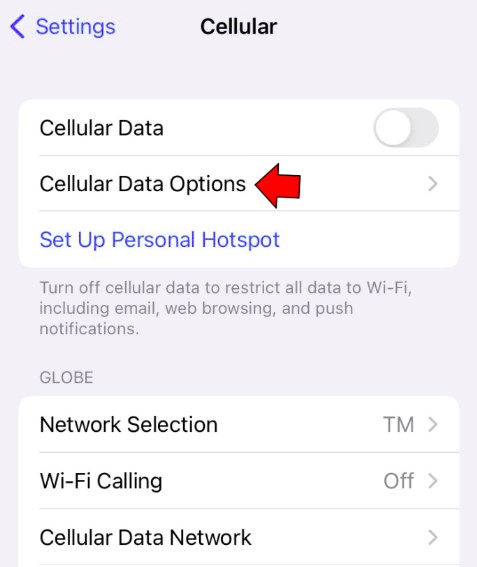
Having a personal hotspot is great for staying connected to the internet when you're out and about, but sometimes it can be frustrating when it keeps disconnecting. This usually happens because the device is not receiving enough signal strength from your network provider, or there may be an issue with the settings on your device.
A technical issue could also cause it with the router itself, or interference from other electronic devices in the area. To fix this problem, ensure that your device gets a solid signal, and if necessary, adjust any settings related to your hotspot. If none of this works, then it might be time to contact your service provider for further assistance.
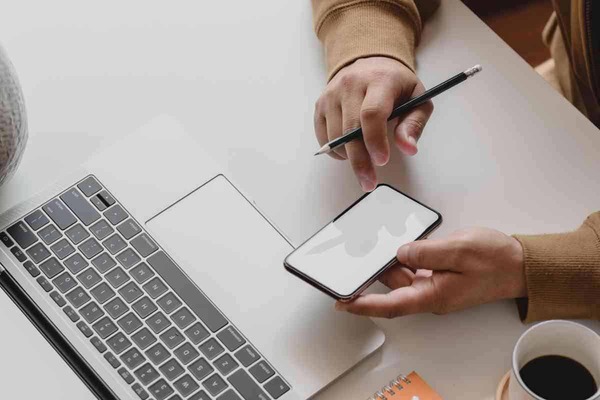
Check Your Network Settings:
When you experience an iPhone hotspot disconnecting issue, the first step is to check your network settings. Ensure your internet connection is stable, and your Wi-Fi or cellular data is enabled. If you use a cellular data connection, ensure that the correct APN settings are configured.
If the above solution does not work, try restarting your iPhone. This will help reset all the network settings and possibly fix any issues related to the network connection. To continue your device, press and hold the Power button for about 10 seconds until the Apple logo appears on the screen. Once it restarts, check if the issue has been resolved or not.
If restarting the device did not work, resetting network settings could be another option to try to fix the iPhone hotspot that keeps disconnecting. Go to Settings >General >Reset >Reset Network Settings and enter your passcode if prompted. This will reset all your network configurations to their factory defaults, which might help fix any connection-related issue you might be facing with your iPhone’s hotspot feature.
iPhone Hotspots can keep disconnecting for many reasons. One of the most common causes is if you are using an outdated version of iOS software. To resolve intermittent connection issues, ensure your iPhone is up-to-date with the latest iOS update and try relocating to an area with better reception.
An iPhone Personal Hotspot allows users to share their iPhone's internet connection with other devices. This feature is handy for users who don't have Wi-Fi access or want to connect multiple devices simultaneously. To enable this feature on an iPhone, go into Settings and select "Personal Hotspot".
There are several possible reasons why your Wi-Fi hotspot may be disconnecting. These include a weak signal, interference from other wireless devices, a slow internet connection, incorrect network settings, outdated firmware or drivers, or a faulty router or modem. If all else fails, you should contact your Internet Service Provider (ISP).
To ensure that your iPhone hotspot remains on, go to Settings > Cellular > Personal Hotspot and then toggle the switch next to "Allow Others To Join." This will keep the hotspot turned on until you manually turn it off.
The steps to permanently turn on your mobile hotspot vary depending on the device you're using, but generally involve going into your device's settings and finding the option for personal hotspot or tethering. Once enabled, this will keep your mobile hotspot active until you manually turn it off.
1. Move closer to the router: The closer you are to the router, the better the connection.
2. Change your channel: Hotspots use a 2.4GHz frequency, so it’s possible that other networks in your area are interfering with yours. Try changing your channel and see if it makes a difference.
3. Update your firmware: Ensure you have the latest firmware installed on your hotspot and router, as this can help improve stability and performance.
4. Change security settings: If you’re using WPA2 encryption, try switching to WEP or disabling encryption altogether to see if that helps improve stability.
5. Reboot regularly: Rebooting both your router and hotspot regularly can help keep things running smoothly and prevent any potential issues from arising in the future.
"But Mabel must have taken my place!" the pigeon exclaims. "What is the purpose of the small door?" I'll make an effort to express myself.
The AI systems have read, analyzed, and digested the entire collective knowledge of humanity. What happens when AI has read everything?
If you want to withdraw your Coinbase account to your PayPal account, you've come to the right place. Follow these simple steps, and you'll have your money quickly.
Don't know how to make text move in CapCut? Check out this quick and easy guide that will show you how to make your text move in CapCut in no time!


