What Happens When AI has Read Everything
The AI systems have read, analyzed, and digested the entire collective knowledge of humanity. What happens when AI has read everything?

How To Send A Video In Facebook Messenger - Do you want to know how to send a video in Facebook Messenger? Follow these easy steps, and you'll be up and running quickly!
In today's digital age, messaging apps like Facebook Messenger have become a popular choice for communication. One of the most attractive features of Messenger is its ability to send pictures and videos in a matter of seconds. However, some users may still need to learn how to send a video on Messenger. Don't worry – sending a video in Messenger is not complicated. It's easier than you might think. In this article, we'll guide you through sending a video on Facebook Messenger. Messenger is a perfect platform to share a funny moment with friends or send a work-related video. You must follow these simple instructions and send videos like a pro in no time.
Table of contents [Show]
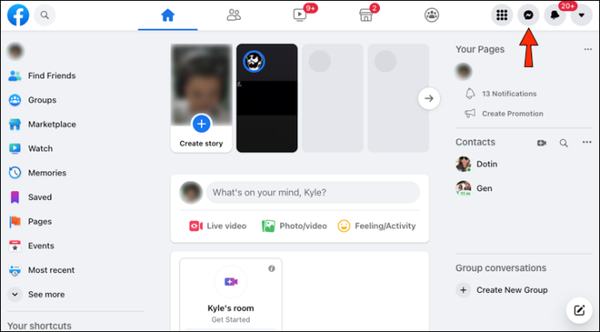
Sending videos on Facebook Messenger is a great way to share the latest viral clip, funny moment, or content you have recorded yourself. Here's how to send a video on this app: First, open Facebook Messenger and start a conversation with the person or group you want to send the video. Next, click on the camera icon on the left side of the text box, and then select "Videos." Choose the video you want to send from your phone's gallery or record a new one. You can edit the video if necessary by trimming it.
Once you are happy with the video, tap the "Send" button to share it with your selected recipient(s). Before sending, you can add text, stickers, or emojis to the video. If the video is too large, you may need to compress it before sending it or use a cloud service to share it. Enjoy sharing your most memorable moments with your friends and family on Facebook Messenger!

To send a video from Facebook Messenger to WhatsApp, open Messenger and select the video you want to share. Tap on the video and then select the "Share" option. From the list of options, choose "WhatsApp" and select the contact or group you want to send the video. If you don't see WhatsApp as an option, ensure you have the app installed on your phone and are logged in.
You may also need to update Messenger to the latest version to ensure compatibility. Once you've selected WhatsApp, the app will open, and you can add any additional message or caption before sending the video. Note that the speed and quality of the transfer will depend on your internet connection, so it may take a few moments to upload and send the video. With these easy steps, you can quickly and easily share videos between two popular messaging apps.
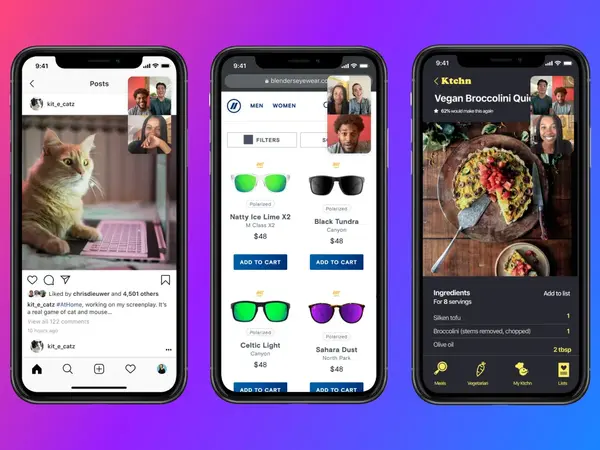
Sending videos through Facebook Messenger on iOS can be done quickly with just a few taps. First, open the Messenger app on your device, and select the conversation where you want to send the video. After that, tap on the camera icon near the screen's bottom. This option will allow you to record a new video or select an existing one from your camera roll. Once the video is ready, tap the send button on the screen's right-hand side.
It's essential to ensure that the video is manageable, as it may take a lot of time to send and could also affect your internet plan. Lastly, wait a few seconds until the video finishes uploading, and it will be sent to the other person. Overall, sending videos through Messenger is an effortless process that can help you share memories and keep in touch with your friends and family.

Sending videos over 25MB on Messenger can be tricky, but a few workarounds can help. There are many available options, both online and offline, that can reduce the size of your video without compromising its quality too much:
Ultimately, the best solution for sending large videos on Messenger will depend on your specific needs and preferences. Some popular options include WeSendit, Hightail, and TransferNow. However, remember that these services may require you or the recipient to create an account or pay a fee. Feel free to experiment until you find a method that works for you.
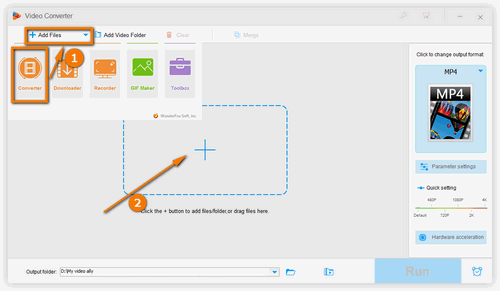
Facebook Messenger is one of the top popular messaging apps that is used all around the world. It allows users to chat, share videos and photos, and even make voice and video calls. However, the video size is limited and can be transmitted through Messenger. The maximum length of video that can be sent through Facebook Messenger is 25 MB. This can be a problem for those who need to share larger video files with their contacts.
In such situations, they can compress the video or use an external platform to send it. Facebook has set this limit to ensure the Messenger app runs smoothly without lags or delays. Despite the size limitation, Messenger remains a popular communication tool for millions who prefer quick and easy messaging.
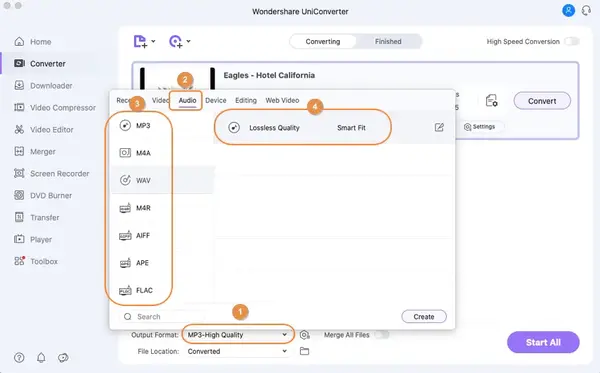
If you like to download a video from Facebook Messenger on your mobile device, you can easily do so. First, find the video you want to download and open it to view it. Next, tap and hold on to the video until a menu appears. From the menu, select the "Save Video" option. This will save the video to your device's camera roll for easy access later.
Remember that some videos may be copyrighted or have privacy restrictions, so make sure you have permission to download the video before doing so. Additionally, always be cautious when downloading from unknown sources, as it may pose a security risk. Following these simple steps, you can easily download videos from Facebook Messenger on your mobile device for later viewing.
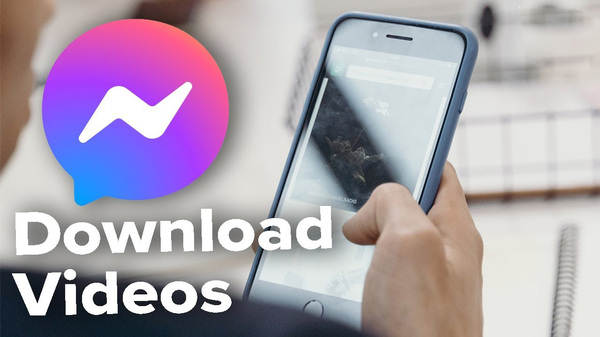
When sharing large video or audio files through Messenger, it can be challenging to maintain the quality while keeping the size low enough to send quickly. One of the simplest ways to compress these files is to use a compression tool like HandBrake or WinZip. Both applications can compress MPEG-4 video files by adjusting the bitrates, resolution, and frame rate. Another option is to use cloud services like Dropbox or Google Drive, which allow you to upload large files and generate a link that can be easily shared via Messenger.
You can also use an online compression tool like Online UniConverter, which can reduce the file size of videos and audio files while maintaining their quality. Lastly, you can reduce the length of the video by trimming unnecessary portions that do not affect the narrative. Following these four ways, you can easily compress large videos and audio files on Messenger and share them without difficulty.
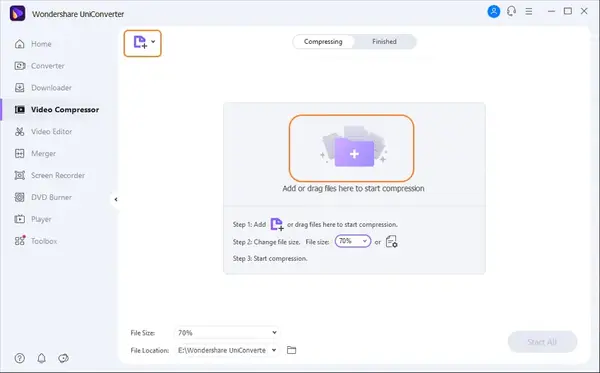
Sending videos on Facebook Messenger can sometimes be frustrating, especially when the video takes forever or the file size needs to be more significant. However, Facebook Messenger has now considered all possible solutions to make it easier for us. One of the solutions is compressing the videos to reduce the file size, this often requires some degree of loss in quality, but the difference is barely noticeable. Another solution is trimming the beginning or end part of the video. This is helpful, especially when what is essential starts somewhere in the middle of the film, and you want to avoid boring your viewers with unnecessary parts.
Moreover, Facebook Messenger allows video recording, so you can send a live video, then choose whether you wish to keep it. Lastly, if you have a WiFi connection and a high-resolution video presents a problem, you may send the file as a document instead. These solutions provide users with more flexibility and an enhanced video-sharing experience.
Sending videos through Messenger and WhatsApp is an easy process that can help you share memories and keep in touch with your friends and family. Sending a video on Facebook Messenger is straightforward. Open Messenger and start a conversation with the person or group you want to send the video to. Select a video and add text, stickers, or emojis. Compress the video using a video compression tool, upload the video to a cloud storage service, or use a third-party app or service to send large files on Messenger.
Download videos from Facebook Messenger on your mobile device by tapping and holding on to them and selecting the "Save Video" option. Compress large files using a compression tool or cloud services.
The AI systems have read, analyzed, and digested the entire collective knowledge of humanity. What happens when AI has read everything?
If you want to withdraw your Coinbase account to your PayPal account, you've come to the right place. Follow these simple steps, and you'll have your money quickly.
Don't know how to make text move in CapCut? Check out this quick and easy guide that will show you how to make your text move in CapCut in no time!


