What Happens When AI has Read Everything
The AI systems have read, analyzed, and digested the entire collective knowledge of humanity. What happens when AI has read everything?

How to Enable Dark Mode on Snapchat - Follow these simple steps to enable the new dark mode on Snapchat and enjoy a higher contrast interface that's easier on the eyes.
Among millennials and Gen Zers, Snapchat is one of the most well-known social media platforms. It lets you share your moments through photos and videos with filters, lenses, and text overlays. One feature that many users have requested is the ability to turn on dark mode. The dark way is a feature on most modern devices that darkens your interface. Not only does this reduce eye strain, but it also saves battery life on devices with OLED screens. This article will explain how to enable Dark Mode in Snapchat for iOS and Android devices. Let's get started!
Table of contents [Show]
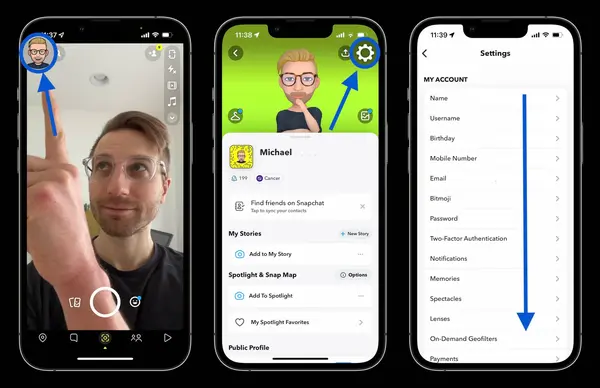
Snapchat's dark mode feature, which changes the app's background from white to dark grey, is the best option for those who prefer a more visually stylish interface and effortless viewing experience in low-light environments. To enable dark mode on Snapchat, you need to update to the new kind of app on your smartphone; The feature is available for iOS and Android users. Once you have updated your app, go to your phone's settings, select the "Display & Brightness" option, and then select "Dark."
Once you have set your phone to dark mode, open Snapchat, and the app will automatically switch to its dark mode. You can also toggle this option on and off within the Snapchat app's settings by tapping your account icon, then the gear icon, selecting "App Appearance," and then "Always Dark." Now, you can enjoy an edgier and afresh display theme on Snapchat.
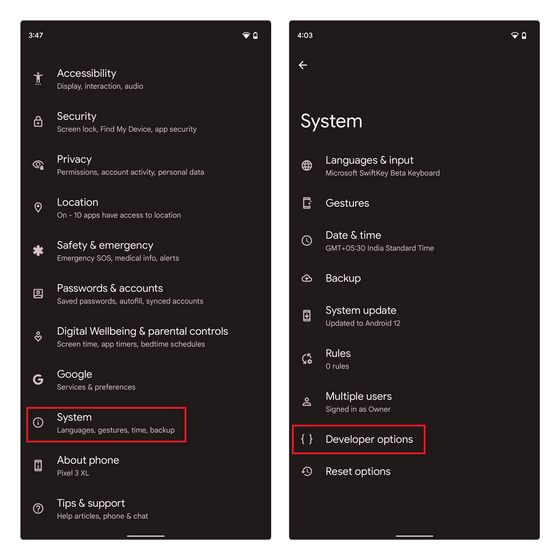
To turn on dark mode in Snapchat on Android:
This can be especially helpful for using Snapchat in low-light conditions or at night. If you ever want to turn off dark mode, return to the app appearance settings and select "Light" instead.
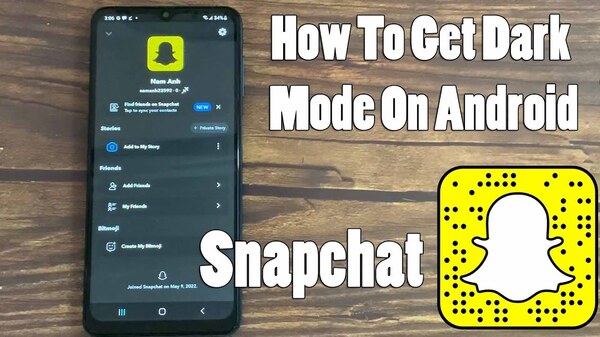
Enabling dark mode on Snapchat on Android is easy:
Following these simple steps, you can enable dark mode on Snapchat and enjoy a more comfortable viewing experience in low-light conditions.
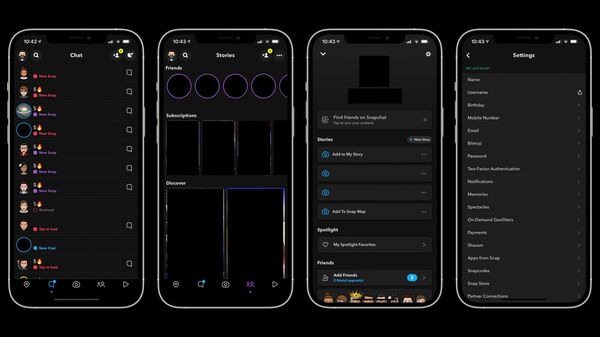
If you are an iOS Snapchat user looking to enable the dark mode feature in your app, you've come to the right place. Dark mode has become increasingly popular among users, offering a more soothing and stylish experience when using their devices. To enable this feature on Snapchat, you must ensure your iPhone runs on iOS 13 or later. Once you confirm that, tap' Display and Brightness' in your device's 'Settings' option.
Then, toggle the switch next to 'Dark Mode' to turn it on. After that, launch the Snapchat app and go to the 'Profile' tab. Tap on the gear icon in the upper right corner of the screen to access 'Settings.' Now, tap on 'App Appearance' and select the 'Always Dark' option to enable this mode on Snapchat. Enjoy the sleek and modern look of the app in dark mode.
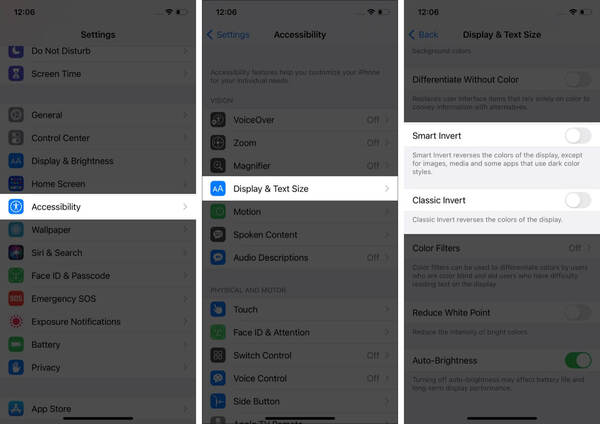
The process is straightforward if you're looking to activate dark mode on Snapchat for your iPhone. First, ensure your iPhone is running iOS 13 or later, which is required to use dark mode. Then, open your iPhone's settings and tap Display & Brightness. From here, select the dark mode option to activate it. Once dark mode is enabled on your iPhone, open the Snapchat app, and it will automatically switch to the dark theme.
If you don't see the change, try restarting the Snapchat app. Dark mode not only looks stylish but can also save battery on your device. If you haven't already, try it and see if you prefer it over the default light mode.

Snapchat has recently introduced a cool new feature - Dark Mode! This feature can reduce eye fatigue and also save battery life. However, not all smartphones support this feature. To enable Snapchat Dark Mode, you need a smartphone that supports it. The list of supported devices includes both iOS and Android devices. To help it on iPhones, go to Settings, Display & Brightness, and finally, select Dark.
On Android, you can enable Dark Mode on Snapchat by going to Settings, selecting Display, and then Dark theme. The dark mode gives your Snapchat experience a sleek and sophisticated look, making it easier on the eyes and less intrusive when using the app in dimly lit settings. So, why try it and see how it transforms your Snapchat experience?
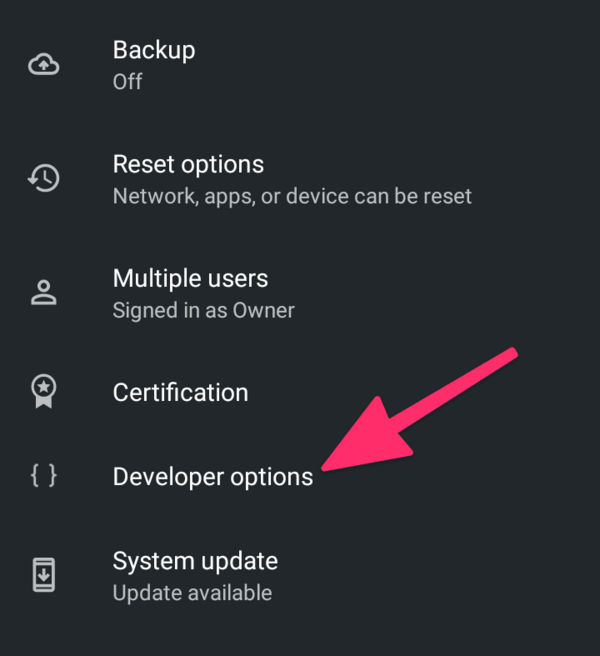
One option to get dark mode on Snapchat for Android is to enable Developer Mode on your device. To do this, go to "Settings" and press "About phone." Then, find the "Build number" and tap it seven times. This will enable Developer Mode on your device. Next, return to "Settings" and select "Developer options." Look for the "Night Mode" option and turn it on.
Once this is done, open Snapchat, and you should see that the app is now in dark mode. This feature can reduce eye strain and save battery life, mainly if you use the app frequently in low-light conditions. Remember that enabling Developer Mode can affect the performance and stability of your device, so it's essential to use it cautiously.
Enable Dark Mode on Snapchat for iOS and Android to reduce eye strain and save battery life. Enable Dark Mode to make Snapchat easier on the eyes in low-light settings or at night, but some Android versions may not support it. Enable dark mode on Snapchat on Android and iOS to enjoy a more comfortable viewing experience in low-light conditions. Enable Snapchat Dark Mode on supported smartphones to reduce eye fatigue and save battery life.
To enable dark mode in Snapchat:
1. Make sure you have the latest version of Snapchat installed on your device.
2. Go to your phone's settings and tap "Display."
3. Depending on your device, you may have the option to turn on "Dark mode," "Night mode," or "Dark theme." Toggle this option on.
4. Open Snapchat and navigate to your profile page.
5. Tap on the "Settings" icon in the top-right corner.
6. Scroll down and find the "App Appearance" option.
7. Tap on "Manage" and select "Always Dark" under "Choose a Look."
8. Your Snapchat will now be in dark mode
To enable dark mode in Snapchat, you must first ensure that your device's operating system supports it. If it does, follow these steps:
For Android users:
1. Open your device's settings app.
2. Scroll down and tap on "Display."
3. Look for the option that says "Dark mode" or "Dark theme" and enable it.
4. Open Snapchat and the app should automatically switch to dark mode.
For iOS users:
1. Open your device's settings app.
2. Tap on "Display & Brightness."
3. Look for the option that says "Dark" and enable it.
4. Open Snapchat and the app should automatically switch to dark mode.
Note: Some users have reported that dark mode is not yet available on Snapchat for all devices.
As an AI language model, I cannot access Snapchat's settings. However, if you want to disable Dark Mode on your phone, you can follow these general steps:
For Android:
1. Go to Settings.
2. Tap on Display.
3. Toggle the option for Dark Mode off.
For iOS:
1. Go to Settings.
2. Tap on Display & Brightness.
3. Toggle the option for Dark Mode off.
Mock Turtle exclaims, "Go on, old fellow!" 'Don't worry about it the whole day!' Since she'd left, he'd been going on for quite some time.
The AI systems have read, analyzed, and digested the entire collective knowledge of humanity. What happens when AI has read everything?
If you want to withdraw your Coinbase account to your PayPal account, you've come to the right place. Follow these simple steps, and you'll have your money quickly.
Don't know how to make text move in CapCut? Check out this quick and easy guide that will show you how to make your text move in CapCut in no time!


