What Happens When AI has Read Everything
The AI systems have read, analyzed, and digested the entire collective knowledge of humanity. What happens when AI has read everything?

Are WhatsApp notifications not working? Don't worry; we've got you covered. Check out our guide on how to fix WhatsApp notifications not working.
WhatsApp is one of the most widely-used direct messaging apps in the world. It provides a fast and convenient way of communicating with friends, colleagues, and family. However, sometimes, users need help with WhatsApp notifications working. Because it prevents users from getting crucial calls and messages, this problem may be frustrating. In this article, we'll provide solutions to help you fix the WhatsApp notifications not working problem. However, you no longer need to fear since we have you covered. So, let's fall in and explore how to fix this problem.
Table of contents [Show]
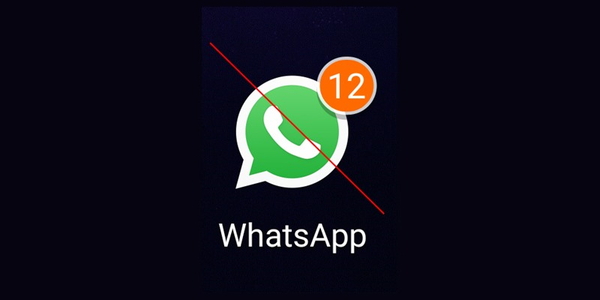
There are several reasons why your WhatsApp notification may not be working. You might have unintentionally disabled WhatsApp alerts, one of the most frequent causes. If this is the case, make sure WhatsApp alerts are enabled by going to your phone's settings, choosing "Apps," and then "Notifications." Your phone being in "Do Not Disturb" or "Silent" mode, which prevents you from getting notifications, including WhatsApp notifications, is another potential explanation.
Ensure your phone is set to "Sound" mode to receive notifications. Additionally, if you have installed a custom ROM on your phone or have recently updated the WhatsApp application, it may have caused compatibility issues that affected the notification system. In this case, try uninstalling and reinstalling the WhatsApp application or seek help from the WhatsApp support team.
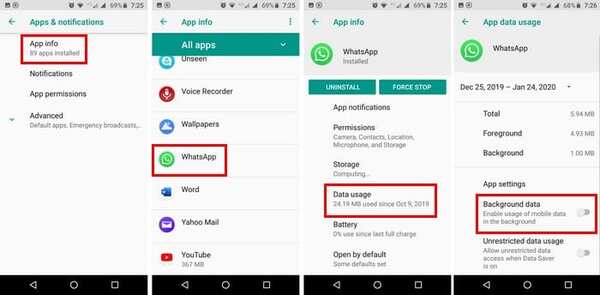
If you find yourself facing the issue of WhatsApp notifications not working, you can try a few things to resolve the issue. Firstly, make sure that messages are enabled for WhatsApp in your phone's settings. You can also restart both your phone and the app itself. Another thing to check is if any updates are available for WhatsApp, as installing them can sometimes fix notification issues.
If none of these steps work, you can clear the app's cache or even uninstall and reinstall the app. Finally, if you have battery optimization settings turned on, try turning it off for WhatsApp, as this can sometimes interfere with notifications. By following these steps, you can resolve the issue of WhatsApp notifications not working.
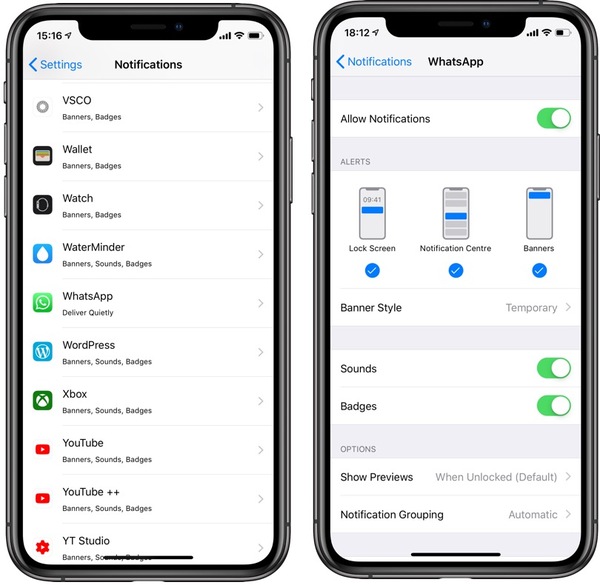
If you're experiencing issues with WhatsApp notifications not working on your iPhone, there are a few steps she can try to fix the problem. First, check that you have allowed WhatsApp to send notifications in your iPhone's settings. Go to Settings > Notifications > WhatsApp and make sure the toggle switch is turned on. If that doesn't work, try restarting your iPhone or force quitting and reopening the WhatsApp app.
You can also update WhatsApp to the latest version from the App Store. If none of these solutions work, there may be a more significant issue with your iPhone's notification system. In that case, it's recommended to contact Apple support for further assistance.
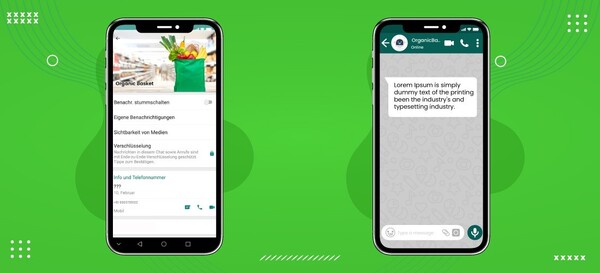
One of the best popular messaging services in the globe is WhatsApp. However, some users have reported issues with notifications on their iOS devices. The problem may occur for various reasons, including network connectivity, software bugs, or an outdated application version. One of the most common reasons is the app's notification settings not being enabled.
To ensure that notifications are turned on for WhatsApp, go to the device's settings, tap on Notifications, and ensure that the toggle button for WhatsApp is green. If the issue persists, try restarting the machine, uninstalling and reinstalling the app, or updating it to the latest version. If the problem continues, it is recommended to contact WhatsApp's customer support for further assistance.

WhatsApp notifications are essential to the app, as they keep users updated about new messages and calls. However, sometimes these notifications may stop working on an Android device, causing users to miss important messages. There are many points why this may happen. One possible cause could be a problem with the phone's settings, such as the app being blocked from sending notifications or being optimized to save battery.
It is essential to troubleshoot the problem by checking all possible causes to ensure uninterrupted communication through the app. In some cases, the issue may be related to the device's operating system, such as outdated software that needs to be updated. Another reason could be a glitch within the WhatsApp app, which can be resolved by clearing the cache or updating the app to the latest version.
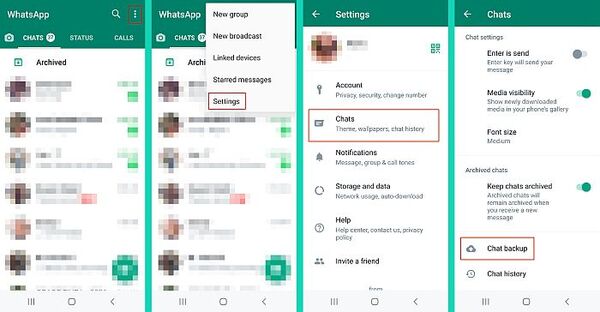
There are several options if you're looking for an easy method to keep track of your WhatsApp notifications. One popular choice is a notification monitoring app, such as Notification History or Notification Log. These apps allow you to view a log of all the notifications received on your device, including WhatsApp messages. Another option is to enable WhatsApp's built-in notification settings, which allow you to customize which notifications you receive and how they are displayed.
For example, you can receive helpful information for new messages or have them appear as a notification banner on your home screen. Whether you choose a third-party app or WhatsApp's built-in settings, monitoring your WhatsApp notifications has always been challenging.
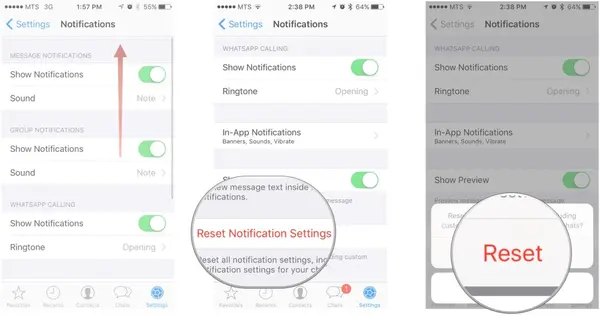
If you're tired of the constant barrage of WhatsApp notifications on your phone, it may be time to reset your notification settings. First, open WhatsApp and tap the three dots in the top right corner. From there, select "Settings" and then "Notifications." Here, you'll see various options for notification settings, including message notifications, call notifications, and group notifications.
To reset these settings, toggle off all notifications and then toggle them back on again. This will reset your notification settings to the default settings, which should reduce the number of messages you receive. If notifications still bombard you, you may consider turning on the "mute" option for specific chats or even muting WhatsApp notifications altogether.
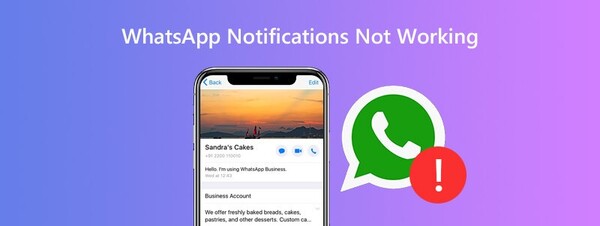
WhatsApp notification not working is a common issue faced by many users. If you are also one of them, don't worry; there are various ways to fix it. The first step is to check whether you have enabled the notification in your device's settings, and if not, turn it on. Also, ensure the app is up-to-date, as outdated versions can cause this problem. Clearing the stash and data of the app can also help resolve the issue.
Providing that the background data is enabled for WhatsApp can be another simple solution. Disabling battery optimization for the app, disabling 'Do Not Disturb' mode, and ensuring that any antivirus or firewall does not block the app can also help resolve the problem. These are simple steps to fix the WhatsApp notification issue and get seamless notifications.
WhatsApp notifications may not work for several reasons, such as accidentally turning off notifications, being in "Do Not Disturb" mode, or installing a custom ROM. To resolve the issue, users should make sure notifications are enabled in their phone's settings, restart the app, and check for any updates. WhatsApp notifications may not work on iOS or Android devices for various reasons, such as network connectivity, software bugs, or an outdated application version.
To fix the issue, tax restarting the machine, uninstalling and reinstalling the app, or updating it to the latest version. WhatsApp's built-in notification settings allow users to customize which notifications they receive and how they are displayed, making it easy to monitor their messages. The most crucial idea is to check whether you have enabled the information in your device's settings and turn it on, ensure the app is up-to-date, transparent the cache and data, and disable battery optimization and background data to resolve the issue.
Ensure that Do not disturb is not enabled or that you have prioritized WhatsApp alerts in your phone's Settings app under Sound. Check that WhatsApp has all the rights it needs by going to your phone's Settings > Apps > WhatsApp > rights.
Go to Settings > App Permissions or Settings > Apps > WhatsApp on Android if the WhatsApp notifications aren't functioning. Here, you can see the necessary authorizations granted to WhatsApp and check whether "notifications" and "sound" access are turned on.
Head to Settings on Android. Scroll to Notifications. Select App settings. Check the list of installed apps and enable notification permission for them.
The AI systems have read, analyzed, and digested the entire collective knowledge of humanity. What happens when AI has read everything?
If you want to withdraw your Coinbase account to your PayPal account, you've come to the right place. Follow these simple steps, and you'll have your money quickly.
Don't know how to make text move in CapCut? Check out this quick and easy guide that will show you how to make your text move in CapCut in no time!


